Exodus APP: Exodus Rival A5 Firmware Update
We’re excited to announce the release of the Exodus App! To get your Exodus Rival A5 cell camera compatible with the new app you must complete a manual firmware update in conjunction with the SIM card swap. Complete update instructions are below!
IMPORTANT! Before proceeding please confirm you are updating a Rival A cell camera. The Rival A and Rival A5 require different firmware! If you are unsure please refer to the inside housing of the camera. The black sticker will read "Rival A" or "Rival A 2" The Rival A 2 (the second variation of the rival) is what we call the Rival A5
The initial FW update must be done manually with an SD card. Any updates released after registering with the Exodus App can be done OTA from the app.
Follow these steps to update your camera's firmware:
IMPORTANT: Before proceeding with the next step, make sure your camera has a minimum of 75% battery or higher, and that you do not interfere with the camera during the next step. Once the camera begins updating its firmware, it is critical that the camera does not lose power or is not tampered with. Power loss (dead batteries, switching the camera to off, ejecting battery tray, etc.) during the middle of the firmware update will completely brick your camera, and you will have to ship them back to us for us to repair it.
Performing the Update With an SD Card
To prepare to update your camera's firmware have the following in front of you and ready:
- Rival A5 in hand with new batteries installed
- A formatted empty SD card compatible with the Rival A5 (no files on it)
- Access to a computer
- Ability to plug SD card into the computer to transfer files to/from it
Follow these steps to update your camera's firmware:
- Download Exodus RIVAL A5 Firmware by clicking here
-
Copy the .BRN file from the saved location
-
Insert SD card into the computer and paste the .BRN file onto your formatted SD card (make sure this is the only file on the SD card)
- Install the SD card with the firmware file on it into your RIVAL A5
-
To update your Exodus Rival A5 Cell camera hold in the black reset button above the switch and then slide the power switch to the "offline" position. The battery indicator will turn green and then all three LED indicators will start blinking red. When the light start blinking red you can let go of the black reset button.
- When the update is complete the LED battery indicator will turn solid green
-
Once the firmware is updated, you are good to register it on The Exodus App
If you need assistance with updating your camera's firmware, registering, or activating your camera, you can contact the Exodus support line at 330.367.7598 or email Info@exodusoudoorgear.com. Please expect high call volumes over the next several days.