Exodus Render Firmware Update
We’re excited to announce Scoutek and Exodus have completed a new firmware version for the Exodus Render. All Exodus Render cameras should receive this update to ensure optimal performance and function. Render FW version 0808xx (The last 2 digits can be disregarded and are shown here with "xx" but please note the last two digits will likely be 59) improves and/or corrects the items listed below:
- Corrects duplicate upload possibilities in Hybrid and Video Modes
- Improves reliability of On Demand functions
- Stabilizes internal battery readings
* The On Demand feature leaves the camera's cellular module live and connected while on, thus it will consume more battery life compared to when the feature is turned off. This feature is not meant to run 24/7 without the addition of substantial external power. ON DEMAND provides access to live command requests and control of the camera. These commands can be found under the ACTION tab in Scoutek.
There are two different ways you are able to apply the update to your Exodus Render. We strongly suggest running FW updates manually to ensure correct installation and prevention of any issues while updating. If you have access to your camera, the FW update can be applied manually through an SD card OR you can perform the FW update with an over the air update command via the Scoutek App if the existing camera FW is anything other than version 0122A. You can follow the steps below each option.
Performing the Update via the Scoutek App
To prepare to update your camera's firmware Through the Scoutek app, confirm the following:
- Render is Active with a data plan in the Scoutek app
- Render is in Photo mode
- Render has sufficient batter power
- Render has signal and is communicating with Scoutek
Follow these steps to update your camera's firmware:
IMPORTANT: Before proceeding with the next step, make sure your camera has a minimum of 75% battery or higher, and that you do not interfere with the camera during the next step. Once the camera begins updating its firmware, it is critical that the camera does not lose power or is not tampered with. Power loss (dead batteries, switching the camera to off, ejecting battery tray, etc.) during the middle of the firmware update will completely brick your camera, and you will have to ship them back to us for us to repair it.
- Inside of Scoutek, Go to “My Cameras” or select a camera from home screen
- Select the ACTION tab located underneath each Render camera
-
Select “Update Firmware”
-
The Firmware Options window will open, select the red tab “UPDATE FIRMWARE”
You can confirm the OTA command was sent by checking your action history, where you should see the request as “Pending”.
The FW update will be processed upon the next communication with the Scoutek server and the new FW version ending in 0808xx should be listed on the Status report when the update is completed. Please note FW files average 7mb-8mb in size and OTA updates will count against your overall data usage.
Performing the Update With an SD Card
To prepare to update your camera's firmware have the following in front of you and ready:
- Render in hand with new batteries installed
- A formatted empty SD card compatible with the Render (no files on it)
- Access to a computer
- Ability to plug SD card into the computer to transfer files to/from it
Follow these steps to update your camera's firmware:
- Download Firmware by clicking here
-
Copy the .BRN file from saved location
-
Insert SD card into the computer and paste the .BRN file onto your formatted SD card (make sure this is the only file on the SD card)
- Install the SD card into your Render
-
Power your Render to the “Setup” position
-
Press the “Menu” key to enter the user interface
-
Scroll down to “Firmware” and press enter. This is the last option on the last page of the user interface
IMPORTANT: Before proceeding with the next step, make sure your camera has a minimum of 75% battery or higher, and that you do not interfere with the camera during the next step. Once the camera begins updating its firmware, it is critical that the camera does not lose power or is not tampered with. Power loss (dead batteries, switching the camera to off, ejecting battery tray, etc.) during the middle of the firmware update will completely brick your camera, and you will have to ship them back to us for us to repair it.
-
Scroll down to "Update" and press enter. *IF THE CAMERA WILL NOT ALLOW YOU TO SELECT UPDATE THEN THE FILES ARE NOT PROPERLY ON THE SD CARD.
-
The camera will begin to update the firmware. This takes approx. 2 minutes to complete. Do not tamper with or power camera off during this step. The camera screen will give you a completion status in a percentage, next the screen will show "mcu" updating.
-
When the update completes the camera will cycle back to the Exodus logo screen and live view mode.
-
If for any reason the camera does not cycle back on by itself after 10 seconds, eject the battery tray for 5 seconds. Upon reinstalling the battery tray the camera should power back on, providing a "mcu" updating screen. Upon "mcu" upgrade completion the camera screen will restart and then show the Exodus logo screen.
The camera will take anywhere from 1-10 minutes to show signal strength and become active. When this occurs the signal strength icon will show bars of service. At this point, you will also see a “status report sent” message on the camera. You can also take a test photo by pressing enter which will also upload to Scoutek. From here you can power the camera off for a 30 seconds and then power the camera to the “On” position. You are ready to deploy and change the settings according to through the Scoutek app or web portal.
If you need assistance with updating your camera's firmware, registering, or activating your camera, you can contact Wayne or Cavan at Scoutek either through the live chat, email on their website (www.scoutek.com), or by phone at 706.407.4527 from 10 am – 5 pm EST. Or you can contact the Exodus support line at 330.367.7598 or email Info@exodusoudoorgear.com. Please expect high call volumes over the next several days.