Exodus Trek FW Update
Our mission at Exodus is to create the best trail cameras that we possibly can. For us, that doesn't stop on launch day. We're always listening to your feedback and working to improve our cameras wherever we can. Firmware updates are a natural part of that process. From time to time we'll send out email notifications of new updates, which you can always find here.
Check Current Firmware
Before updating firmware on your Trek camera, check to see what version you currently have. Simply power the camera on in Setup mode, the operating version will be displayed on the camera's LED screen.The most recent version should end in 07 If you have a different number, it's time to update your camera's firmware.
Version V01.00.07 Updates:
- Corrects Operating Hour setting Errors
- Stabilizes power consumption to help increase battery life
Downloading Firmware for the Exodus Trek
- Click here to Download Firmware for the Exodus Trek
- Decompress the zip file which will reveal a folder.
- Copy all 4 files (DRMAPARA, ISP.BIN, Part01.bin, Part03.bin) files inside of that folder and paste onto a freshly formatted SD card. (Place them on the first page of the SD card, not inside the DCIM folder.)
- Properly eject the SD card from your computer.
Installing Firmware for the Exodus Trek
- Insert the SD card (containing the latest firmware) into your Exodus Trek camera.
- Turn the camera to Setup mode.
- Press the menu key.
- Using the arrow keys, scroll up to the "SW Upgrade" option and hit enter so NO is flashing. Use the down key to select YES and press Enter.
- Watch the progress of the install.
- When the screen goes blank (solid green), remove the battery tray for 10 seconds.
- Replace the battery tray.
- Firmware update is complete.
PLEASE NOTE: IF SW UPGRADE IS NOT AVAILABLE INSIDE THE USER MENU, THE FILES ARE NOT INSTALLED ONTO THE SD CARD PROPERLY. FOR ASSISTANCE PLEASE CALL CUSTOMER SERVICE.