Exodus Lift II Firmware Update
Our mission at Exodus is to create the best trail cameras that we possibly can. For us, that doesn't stop on launch day. We're always listening to your feedback and working to improve our cameras wherever we can. Firmware updates are a natural part of that process. From time to time we'll send out email notifications of new updates, which you can always find here.
Check Current Firmware
Before updating firmware on your Lift II camera, check to see what version you currently have. In the camera's menu, you will find a "Version" tab. The most recent version should read EDO032010518xx. If you have a different number, it's time to update your camera's firmware. (xx are simply place holders for the last two digits which may vary pending when the camera was manufactured)
Version 32010518xx Updates:
- Improves Lift II Stability
- Updates Exodus logo on start screen and time stamp
- Extends battery life while operating in Hybrid mode
- Optimizes trigger speeds and recovery times in Photo and Video modes
Downloading Firmware for the Exodus Lift II
- Download the firmware zip file for the Exodus Lift II.
- Decompress the zip file which will reveal a folder.
- Copy the UPDATE.BRN and UPGRADE.ENA files inside of that folder and paste onto a freshly formatted SD card. (Place them on the first page of the SD card, not inside the DCIM folder.)
- Properly eject the SD card from your computer.
Installing Firmware for the Exodus Lift II
- Insert the SD card (containing the latest firmware) into your Exodus Lift II camera.
- Turn the camera to Setup or Test mode.
- Press the menu key.
- Using the arrow keys, scroll up to the "Version" option and hit enter.
- Select FW Update
- Watch the progress of the install.
- The camera will restart on it's own 20-30 seconds after the completion status reaches 100%
- If your camera fails to restart on it's own, turn to OFF, and eject the battery tray
- After 10 seconds, reinsert the battery tray and power to SETUP