Exodus Render FAQ'S
Data Plans & Billing
Q: Which data plan should I choose?
A: The Exodus App offers two styles of data plans: Unlimited and Freestyle plans ranging in price, features, and functionalities to offer the best data option for your individual use case. Unlike competitors we offer you the ability to mix and match data plans to your cameras, meaning if you need some of your cameras on Unlimited plans and some cameras on Freestyle plans to best serve you, you have the ability to do so.
The Unlimited plan is the most straightforward and simple option for the vast majority of folks.

Freestyle plans offer more flexibility within the data usage tied to camera functionality. This plan allows for the purchased data amount to be used in any manner you desire. It's your data, you use it as you see fit. There no cap on the number of videos, photos, HD downloads, files sizes, etc. Each file/communication sent from the camera over Verizon's network uses data, the amount is dependant on the specific file and will vary. Items such as resolution size, color variety, video length, day vs night, etc all have a factor in file sizes. The Freestyle option gives you the ability for a single data plan shared between an unlimited amount of cameras and for those who actively manage their usage, in some cases, offers a more cost effective approach vs the Unlimited plan. The Freestyle pricing structure includes the cost of the first active camera with the ability to add additional cameras for $3/device.

Q: Do I need to purchase more than one data plan if I have more than one camera?
A: If you desire cameras to be on Unlimited plans, each device will need it's own plan. If you desire cameras to be on Freestyle plan then only a single plan is needed. The data from your Freestyle plan is shared between all of your cameras tied to your Freestyle plan. For example, if you have three cameras and choose the 100 MB plan, all three cameras will share the 100 MB. Also, keep in mind you do have the ability to utilize both plans pending what is the best for you however it is not required.
Q: If I go over my Freestyle data plan will my cameras still work?
A: Yes, you will simply incur the overage rate of 15 cents per MB that you go over. You can upgrade your data plan to avoid overages and simply pay the difference in price of the two plans.
Exodus Render
Q: Why isn't my camera transmitting photos to my Exodus App?
A: Many different variables come into play here. First, login to your Exodus App account and verify the device is registered and active. If your camera show as “Inactive” then you will need to activate the device first.
Once you know the device is active on your Exodus App account, verify the FW is up to date on the camera.
If your camera shows as “Active”, turn your camera to Setup, and navigate to the “Wireless Network” menu option. Make sure this option is turned ON, and Upload Interval is set to Real Time. If this option is turned ON, be sure that you have Verizon coverage by turning your camera to Setup, and viewing your 4G signal strength bars on the camera’s the LCD screen. If your camera is Active and you do not get any 4G signal strength bars, you either do not have Verizon coverage in your area, or another problem may be present.
If you are getting status reports from your device but no photos, the issue is likely just tied to the SD card. Ensure your SD card meets the requirements of the Exodus Render, 32G class 10 with a writing speed no faster than 100mbs (ideally 80mbs). If SD card requirements are met, formatting the SD card is the next step. If formatting a proper SD does not solve the upload issue, also try a secondary card, if the issue is still present please reach out to the Exodus service team.
Q: I changed my camera’s settings through the Exodus App or website, when will the new settings take effect?
A: This is dependant on the ON DEMAND setting on the app and camera. If the ON DEMAND setting is turned on, any OTA request is processed and executed immediately. ****ON DEMAND USAGE GREATLY INCREASES POWER CONSUMPTION AND IS NOT RECOMMENDED UNLESS A LARGE EXT POWER SOURCE IS CONNECTED TO THE CAMERA****. If the ON DEMAND setting is turned off ****RECOMMENDED**** any and all OTA requests are processed and execute at the time of the devices next connection which could be a scheduled status report and/or photo upload.
Q: When I switch my camera to Setup, it will not turn on. How can I fix this?
A: If the camera LCD screen does not power up at all when the camera is switched to Setup, first make sure the battery tray is loaded with 8 new batteries, and they are all positioned correctly and making contact with the end points in the battery tray. If that didn’t solve your problem then power the camera off, remove the SD card, and power the camera to Setup without the SD card inserted. Usually the SD card is the root of many odd problems occurring with the camera. If removing the SD card fixed the issue, then you will either need to insert the SD card into a computer and format it (remove all files from it) and retry, or get a different SD card to use for the camera.
If the issue is non SD card related, please reach out to the Exodus service team for further instructions as the camera may need service.
Q: If I delete photos in the Exodus App will it also delete the photos off of the SD card in the camera?
A: No. The only way photos will get deleted off of the camera’s SD card is if you request the camera to format the SD or physical delete individual photos off the SD card.
Q: If I share my camera with another user in Exodus app, does that mean my camera will use more data?
A: No. The number of people you share your camera with does not affect how much data the camera uses.