BEAT THE SHIFT THIS FALL WITH THE ALL NEW EXODUS APP!
How to Get Started
STEP #1 - Get New Sim Cards
Installing new auto-detect sim cards to your existing Exodus cell camera is the first step to migrate from Scoutek to the new Exodus app.
To receive new SIM cards for your existing devices, please confirm the following by emailing info@exodusoutdoorgear.com.
- Confirmation of your current shipping address. We need to confirm and update user accounts on our store if anything has changed since your last order.
- Provide a number of how cameras you currently have and are migrating over to the Exodus app. Please use the format below.
Your total response should look something like this:
John Doe
180 Buck Slayer Dr
Booner, IA 20040
Render - 4
Rival A - 2
Rival A5 - 8
Upon receipt of your confirmation, we will create a free order in your Exodus store account for your sims and verify/correct any address information. Tracking for your SIM order will come from the Exodus store as normal.
GET YOUR REPLACEMENT SIM CARDS
Please Provide The Camera Model, How Many of Each and Your Address. Questions? Include them below.
Step #2 - Update Your Exodus Cell Cameras FW
Updating your device's FW is the second step of migrating your existing Exodus cell cameras to the Exodus app. Every Exodus model cellular trail camera now has available FW updates that must be executed to achieve proper functionality with the new Exodus app.
To update your device today
- Visit the landing page below, select the your specific model, and follow the written instructions and/or video tutorial
https://exodusoutdoorgear.com/pages/copy-of-firmware-updates
Step #3 - Create A User Account On The Exodus App
Now the fun begins! The Exodus app is available through both the iTunes and Google Play stores. Choose your platform and download.
Download on Apple: https://bit.ly/TheExodusAppDownload on Google Play: https://bit.ly/TheExodusAppGoogle
Create an Account on The Exodus App:
Step #4 - Register Your Exodus Cell Cameras On The Exodus App
One of the last steps in the migration process is to simply add your Exodus cell cameras onto your account. Join Cameron, as he walks you through the tutorial video below providing each step of adding existing but updated cameras to the new Exodus App. Again, we've created a video tutorial to walk you through each step of the registration process to ensure a smooth transition. We've even added timestamps to pertinent portions of the video.
How To Register a Camera on The Exodus App:
The registration process is very simple, but this video walks through step by step!
Create Account : 0:00 - 0:37
Update Profile: 0:38 - 1:38
Register a Render: 1:39 - 4:17
Data Plan Selection: 4:18 - 5:54
Register Additional Devices: 5:55 - 6:16
Checkout: 6:16 - 5:53
Register a Rival A5: 5:53 - 10:11
Register a Rival: 10:11 - 10:58
Step #5 - Activate Your Cameras
Congrats! You've reached the final step in migrating from Scoutek to the all new Exodus App...keeping more money in your pockets while delivering the real power of trail camera data to fingertips!
Competitive data plan pricing was top of mind during the creation of the Exodus app. With several data plan options we do not force you into a specific style plan, they're your cameras and you should be able to use them as you see fit! If you need some cameras onUNLIMITEDwith others onFREESTYLEyou have that ability. Exodus data plans offer two different plan types:UNLIMITED or FREESTYLE
Unlimited Data Plans
Unlimited Plan Details - The most straightforward and most simple plan requiring zero user management for those only looking for photo transmission.
-
Available for all Exodus cellular trail cameras
-
No Activation/Line fee
-
Unlimited photos
-
25 HD downloads/month *additional HD downloads can be purchased
-
10-15 second videos


Freestyle Data Plans
Freestyle Plan Details: The most versatile usage plan but requires some user management. *Similar to existing Scoutek plans at about half the cost.
-
Available for all Exodus cellular trail cameras
-
Run unlimited cameras on a single plan
-
No cap on HD downloads
-
No cap on videos
-
No captive camera settings